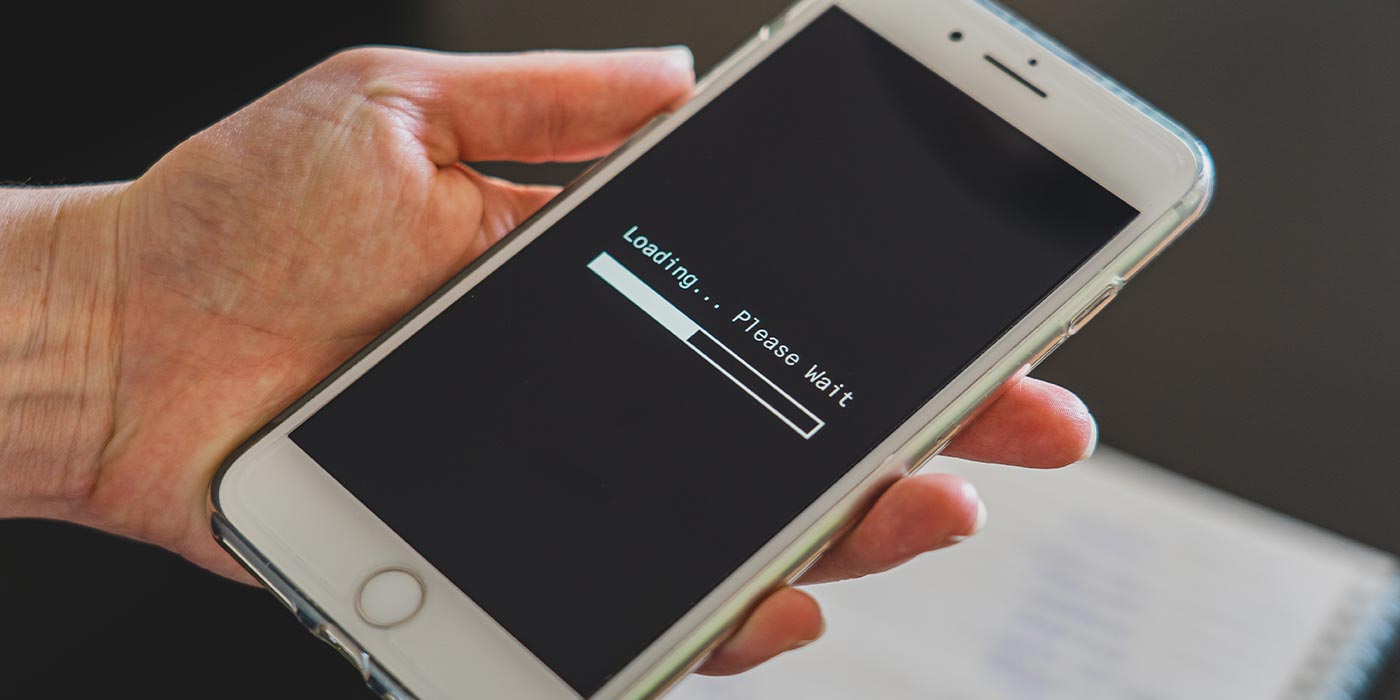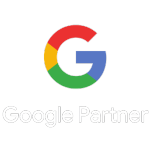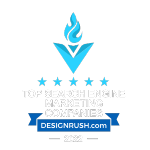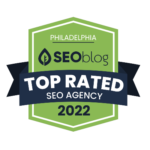A slow website impacts your business more than you may think… here’s how to tell if your website is too slow and, if it is, how to get a quick bump in page load speeds.
How To Tell If Your Website Is Slow
Google actually uses page speed metrics in its ranking algorithm, so it’s nice that they also over a helpful page load speed test.
To check if your website is running slowly, simply head on over to the Google Page Speed Test and enter in your URL address.
Note: you’ll want to enter a few of your company’s webpages for the test, not just the homepage. In addition to checking the homepage speed, run the test a few more times using the URL(s) of a few of your most important pages.
For instance, if you are a law firm and your most important practice area is personal injury, you may want to check the page load speed of the PI page (www.example.com/personal-injury).
How A Slow Website Impacts Your Bottom Line
First, understand that slow websites will hurt your rankings on Google. Google’s ranking algorithms actually take into account the speed of a particular webpage when deciding where to rank it on its search pages.
A slow website means that fewer people will find your business when searching Google for relevant phrases.
Secondly, people hate slow websites… a slow website means poor user experience which results in more people leaving your site and fewer people converting on your site.
How To Speed Up Your Website In 20 Minutes
The best way to get a fast website is to work with an experienced digital marketing agency. They will make sure that creative directors and web developers construct your site with page load speed in mind from the get-go. If you’re not ready for a brand new website, the second best way is to work with an agency that has web developers who can take your existing site and speed it up.
Want A Faster Website Without Doing It Yourself? DMG Can Help!
If you are looking for more of a quick fix and don’t want to hire a third-party, there are a few tweaks that can be made that will typically help boost site speed… you’ll need a general familiarity with WordPress and basic coding functions, but none of these solutions are overly complex.
Before you begin speeding up your site…
A couple of tips before getting started with the steps below:
- If you’ve got a staging site included your hosting plan, we suggest making the changes there, first, rather than on the live site. If all goes well and you boost your page speed on the staging version, you can either push the changes from the staging site over to the live site OR simply duplicate the process from within the live site’s backend.
- After each step, check the front end of your website to make sure nothing is out of whack. If it is, either undo what was just done or consider fixing it another way… sometimes fixing something small being out of whack as a result of this process is worth the added bump in speed.
- After each step, run the page speed test again to figure out what’s working and what’s not. Don’t expect a huge bump after each step, but little increments here and there will add up… it’s about the aggregate increase, not each individual bump.
- Keep in mind that you may see a dip after some steps… this could be because outside factors can sometimes affect the page speed test itself, such as your internet connection. If you complete a step and see a lower page speed score, run the test again and verify the results of the first test.
Time needed: 20 minutes
Here are a few ways to boost your site speed in just 20 minutes…
- Upgrade Your PHP Setting
From within your hosting provider (GoDaddy or similar), update your account settings to make sure your site is on the most recent PHP version.
Once you update the PHP setting, check to make sure all is OK on the front end of your website and run the Page Load Test again. If page speed is the same or has increased, move to step two. If, for some reason it decreases, revert back to the old PHP setting. (most websites will run faster on newer PHP versions, though not all) - Remove Unused Plugins
Even if plugins are not in use, they sometimes still slow down site speed. Deactivate and uninstall any plugins that are not being used.
- Remove Plugins You Can Do Without
Plugins are a great tool for enable different features on a site. Unfortunately, they can also really slow pages down as they often add bulky JavaScript or additional CSS to webpages.
If you’re using a plugin that isn’t adding value to your visitors or that you could really live without, consider removing it. - Delete Any Elementor Addons
Elementor has become a pretty popular page builder for WordPress sites. It’s pretty good out-of-the-box, but unlocking even more features requires additional Elementor Addon Plugins.
These extra addons come with even more JavaScript and some even come with an additional CSS script. If you’re using any of these addons for your site, we suggest removing them and living without. - Move JavaScript To The Footer
This is probably the most advanced step on the list but can really pack the most punch, especially if your page speed test returns errors for “Render Blocking JavaScript.”
In all reality, it’s a pretty straightforward process but can cause issues with your site if not done properly. You can find a good set of instructions for doing this here, but if you don’t feel comfortable doing we suggest leaving this alone or chatting with a developer. - Update Any Remaining Plugins
You’ve done some spring cleaning on your old or unused plugins… now it’s time to update the rest. Make sure you are using the most updated version of each plugin.
- Install & Configure Autoptimize
Autoptimize is a free plugin that will help speed up your site. It does this by, among other things, optimizing your CSS and JavaScript.
Once installed and activated, you should notice a bump in page speed right away. Keep in mind, however, that there are more configurations found in the Autoptimize settings that can increase speed even more. It’s worth configuring these settings to see what works and what doesn’t, namely by enabling the HTML, JavaScript, CSS, Images and Emoji optimizations. - Install Lazy Load Plugin
This is a great plugin that allows images to lazy load, which means that not all images on the page will load all at once. Images that are displayed above-the-fold will load right away, but images further down on the page will be deferred to load just before a user scrolls to them.
This will give a nice bump in page load speeds since not every image is being served when someone first hits a particular webpage.
How’d It Go?
Granted, every website is different and will therefor perform and react differently to different changes. That said, we’ve seen page speed increases on some sites of over 300% just by following the steps below. Hopefully, this will have worked for your site, too!
Want An Even Faster Site?
DMG has a ton of experience with website design (and has the awards to prove it). In addition to a great design, we can help optimize for page load speed, too.